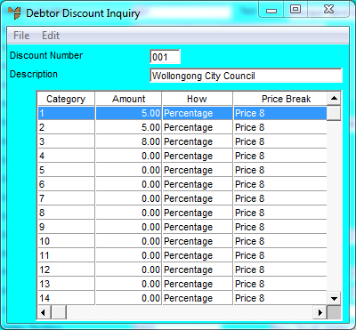
This inquiry displays any discount matrix information that has been entered against a debtor. You can also display any invoice discounts, surcharges or levies for a debtor.
Refer to "Displaying the Debtor Inquiry Screen" (MDS and MRF) or "Displaying the Debtor Inquiry Screen" (POS).
Micronet displays the Debtor Discount Inquiry screen showing any discount matrix applied to this debtor.
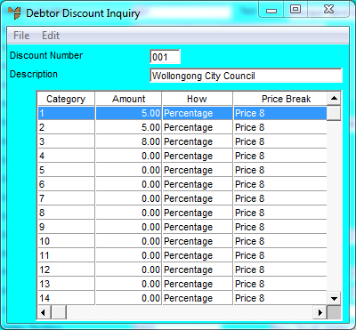
This screen displays all the details in the Discount Matrix master file (refer to "Adding a New Discount Matrix").
Micronet displays the Category Percentages screen with the details of the discount category (refer to "Adding a New Discount Matrix" for more information about the fields on this screen).

Category Percentages
Micronet displays the Invoice Discount/Surcharge screen.
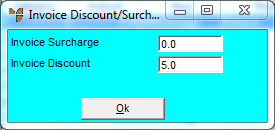
Invoice Discount/Surcharge
This screendisplays the following details:
|
|
Field |
Value |
|
|
Invoice Surcharge |
Any percentage (%) order surcharge applied to all customers with this discount matrix. |
|
|
Invoice Discount |
Any (%) overall invoice discount applied to customers with this discount matrix. |
Micronet redisplays the Debtor Discount Inquiry screen.
Micronet displays the Discount Levy screen.
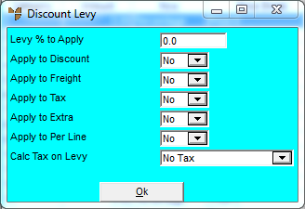
This screen displays the following details:
|
|
Field |
Value |
|
|
Levy % To Apply |
The percentage (%) levy that needs to be calculated and applied to customer invoices, where the customer is assigned this discount matrix. |
|
|
Apply To Discount |
Yes means the levy is applied to the after discount amount. No means the levy is applied to the total invoice amount before any negotiated sales discounts. |
|
|
Apply to Freight |
Yes means the levy is applied after any freight is added to the invoice amount. No means the levy is applied to the total invoice amount before freight. |
|
|
Apply to Tax |
Yes means the levy is applied after any tax is added to the invoice amount. No means the levy is applied to the total invoice amount before tax. |
|
|
Apply to Extra |
Yes means the levy is applied after any extra charges (as setup for the system) are added to the invoice amount. No means the levy is applied to the total invoice amount before extra charges. |
|
|
Apply to Per Line |
Yes means the levy is applied to each line of the invoice rather than showing as a total at the bottom of invoice. This ensures that any rounding is minimised. No means the levy is applied to the invoice total. |
|
|
Tax on Levy/Disc/Sur |
Yes means the actual resulting levy is taxable as would be the case for a GST. No means the levy is not taxable. |
Micronet redisplays the Debtor Discount Inquiry screen.
Micronet redisplays the Debtor Inquiry screen where you can perform another inquiry if required.